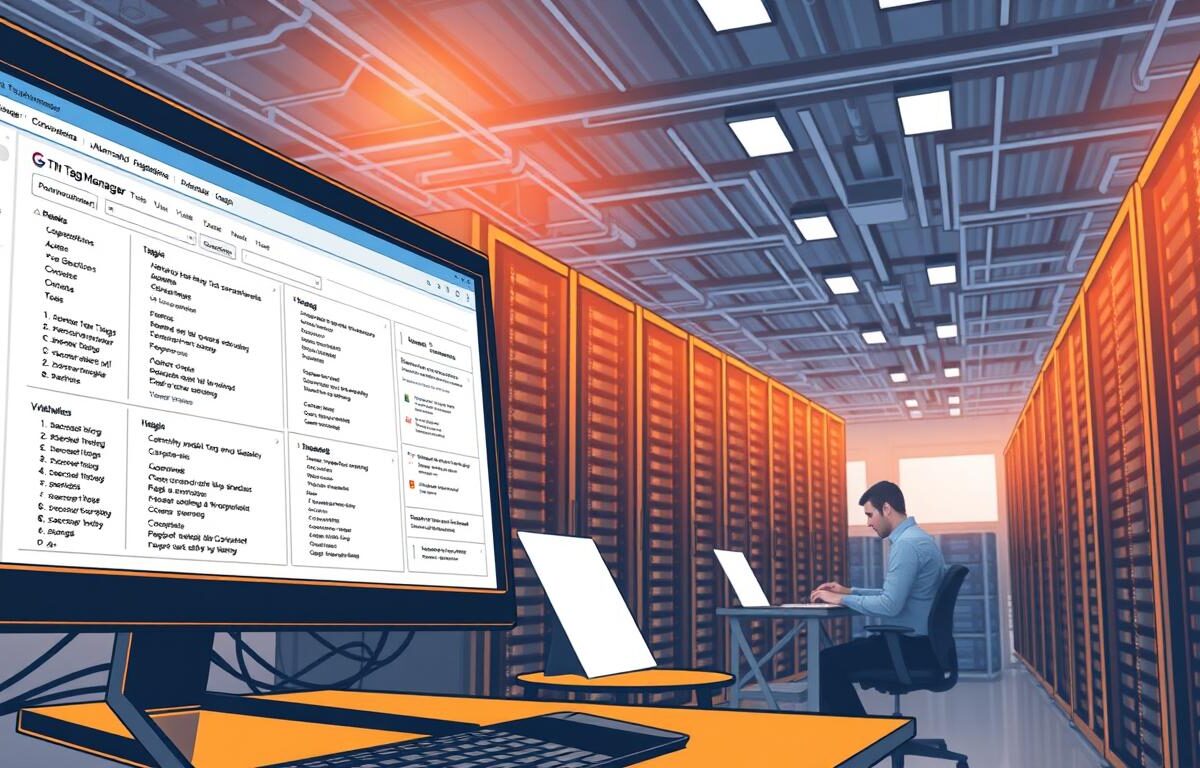Google Tag Manager (GTM) is super useful for marketers and businesses. It helps improve how you manage tags and look at data. But it’s not just about using GTM. You need to follow some best practices to really get the most out of it. Doing this helps you collect data better, makes your site run smoother, and boosts how people interact with your site. This guide will show you how to set up and manage your tags, triggers, and variables the right way. By using these tips, you’ll have everything in order and avoid mistakes. This means you can make smarter decisions from the data you gather.
Key Takeaways
- Understanding gtm automation best practices enhances data collection.
- Implementing google tag manager best practices ensures better site performance.
- Maximizing gtm efficiency involves organized tag management.
- Effective GTM setup can lead to improved user experience.
- Follow a gtm implementation guide for streamlined analytics operations.
Understanding Google Tag Manager Automation
Google Tag Manager (GTM) automation simplifies managing various tracking technologies. It removes the need for manual code on a website’s backend. This makes the process easier and friendlier for users. GTM automation helps marketers deploy tracking scripts for other platforms without hassle.
What is GTM Automation?
GTM automation helps integrate and manage tracking tags easily. It allows for quick updates and reduces human error from manual set-ups. By following GTM automation best practices, time is saved, and data collection becomes more accurate.
Benefits of Automating with GTM
Using automation in GTM has big benefits:
- Speed: Tags can be deployed quickly, making projects finish sooner.
- Flexibility: It can be customized for changing business needs.
- Accuracy: Fewer mistakes mean better data collection and reports.
- Scalability: It’s easy to handle more tags as marketing grows.
Common Use Cases for GTM Automation
GTM automation is used in many marketing strategies. Some common uses are:
- Event tracking: It keeps an eye on specific actions like clicks.
- Conversion tracking: Helps understand if campaigns are working well.
- Advanced e-commerce setups: Tracks products and sales for better revenue analysis.
For deeper insights on these methods, check out gtm configuration best practices to improve your GTM setup.
Setting Up Your GTM Environment for Automation
Creating a good Google Tag Manager (GTM) setup is key for successful automation. A neat setup makes it easier to handle and understand different parts like tags, triggers, and variables. Using the best gtm tips can make tracking your website or app performance smoother.
Organizing Tags, Triggers, and Variables
It’s important to arrange tags, triggers, and variables in an orderly way. Group similar items to make finding them easier. By sorting them based on their use or the platform they help, you prevent errors and avoid repeated tags that can slow down your site.
Naming Conventions for Clarity
Having clear names for your gtm elements is crucial. Names that describe their function make everything more understandable at a glance. If everyone uses the same naming style, it’s easier for the team to work together and get things done faster.
For instance, using specific prefixes or signs can show what a tag does or where it’s used.
Utilizing Folders for Efficient Management
Putting tags in folders based on their type or use is a smart move. This method improves organization and helps your team work better together. Folders make running your GTM setup less of a hassle, by making everything easy to find.
Follow these steps to develop a GTM setup that works well. This way, you’ll manage your tags, triggers, and variables better and automate more effectively.
Utilizing Built-in GTM Features for Automation
Google Tag Manager has tools that make automation easier. These tools also make tracking more efficient. They help improve your strategy for using Google Tag Manager.
The next parts will talk about key features. These include Auto-Event Tracking, ready-made templates, and Preview Mode.
Overview of Auto-Event Tracking
Auto-Event Tracking automatically records how users interact with your site. This means you don’t need separate triggers for each action. It works for clicks, forms, and videos.
This method helps collect important data easily.
Implementing Built-in Templates
Built-in templates make setting up tracking scripts faster. They provide standard options for usual tags. This speeds up the work and makes things more efficient.
Using a guide that focuses on these templates can save a lot of time. This lets teams analyze data instead of worrying about setup.
Benefits of Preview Mode
Preview Mode in Google Tag Manager is key for testing tags. It lets you see tags work in real time. This ensures the data you get is correct.
This feature keeps google tag manager optimization top-notch. It gives confidence when starting new settings.
Customizing GTM with JavaScript
Custom JavaScript is key to making Google Tag Manager (GTM) better. It lets users set up unique tracking to meet their goals. This is great when GTM’s usual options don’t fit or you need to do complex tasks. Using advanced gtm techniques makes your tracking much more effective.
When to Use Custom JavaScript
Custom JavaScript is vital for dealing with issues GTM’s standard tools can’t fix. You might need it for:
- Complex logic involving calculations or conditions.
- Sending custom data to other tools, more than just tracking events.
- Making dynamic variables that change with user actions.
Best Practices for JS Snippets
Follow these tips for google tag manager best practices when coding JavaScript snippets:
- Write clear, simple code; avoid making it too complex.
- Add comments to explain what your code does, helping with future updates.
- Use GTM preview mode to test your code before making it live.
Debugging Custom JavaScript
Debugging ensures your custom JavaScript works well. Use browser tools to find and fix errors. You should:
- Log to the console to see what’s happening.
- Use breakpoints to check your code step by step.
- Check network requests for data problems.
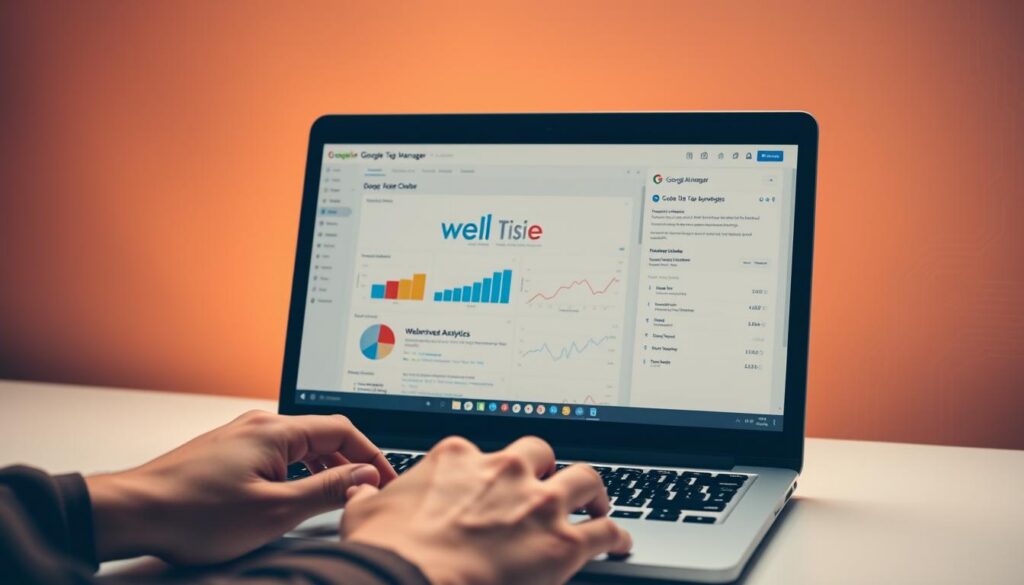
| Aspect | Standard GTM | Custom JavaScript |
|---|---|---|
| Functionality | Pre-defined features | Enhanced customization |
| Flexibility | Limited to built-in options | Fully adaptable to needs |
| Complexity | Simple implementations | Ability to handle complex logic |
By focusing on these gtm tag management strategies and using good debugging, your GTM will be strong and meet your needs well. Dig into advanced gtm techniques to see how to get the most from custom JavaScript.
Testing and Debugging GTM Implementations
Testing and debugging Google Tag Manager (GTM) is vital for accurate data. Making sure tags work right helps with trusty analytics. It lets marketers refine their tactics confidently.
Importance of Thorough Testing
Testing all tags well is key. Mistakes can mess up data, changing how decisions are made. Doing tests often is crucial for good analytics and marketing.
Tools for Debugging Tags
Many tools make debugging easier. Google Tag Assistant checks if tags are working right. GTM’s Preview Mode lets you see tag function in real-time. This makes sure campaigns work well.
Setting Up Version Control
Using version control improves GTM management. It lets you track tag changes and go back if needed. Version control helps keep things organized and reliable.
Integrating GTM with Other Tools
Linking Google Tag Manager (GTM) with different analytics and marketing tools can greatly improve your data collection. It also helps boost the impact of your campaigns. By integrating properly, you can track more effectively and make smarter decisions thanks to detailed data insights. We’ll look at how GTM works well with well-known platforms next.
Connecting GTM with Google Analytics
Creating a link between GTM and Google Analytics is a smart way to get to know user behavior better. By following a gtm implementation guide, you can set up tags that send data and interactions to Google Analytics automatically. This helps with deep analysis and makes reports easier, which helps achieve google tag manager optimization goals.
Using GTM with Google Ads
Using GTM with Google Ads makes it easier to keep track of ad performance and check conversions. This is a key gtm automation best practice, as it lets marketers see how well campaigns are doing. By linking these, tagging for various campaigns is automated, letting you tweak them based on what the data shows.
Integrating with Third-Party Marketing Tools
GTM is versatile, so it works with many third-party marketing tools. These ties help businesses use tracking that fits their unique strategies. By working with outside platforms, the impact of marketing gets a boost. This gives a fuller picture of how campaigns do and how engaged customers are.
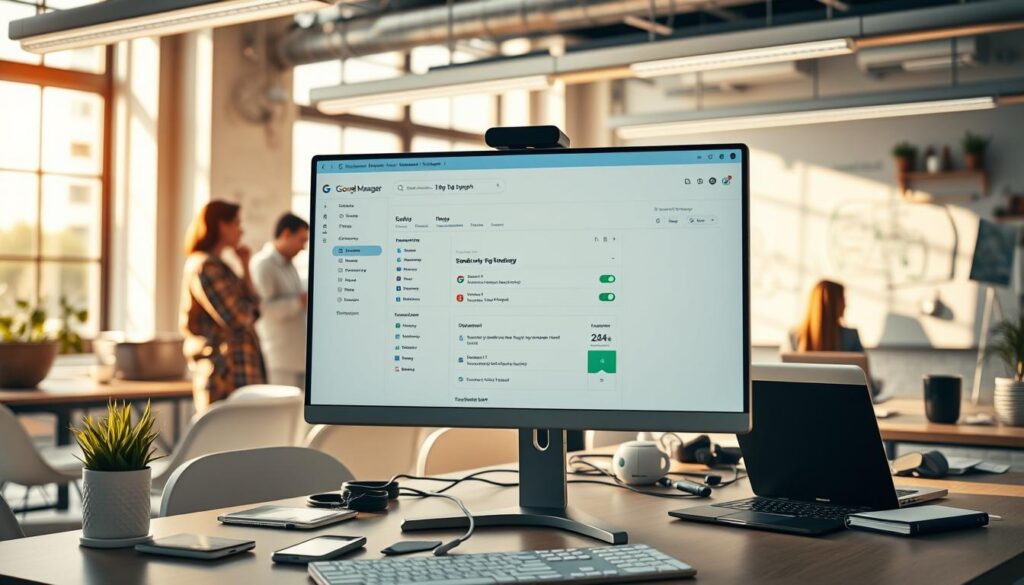
Monitoring Performance and Analytics
Keeping a close eye on your GTM setup is key to understanding it better. You’ll see which tags work well and which don’t. This helps collect better data and offers a nicer experience for users. We’ll look into how to check tag functionality, track conversions well, and make the most of the Data Layer.
Evaluating Tag Performance
Looking closely at how often and how fast each tag works is important. This lets you find and fix tags that aren’t doing well. Staying on top of this is part of using GTM smartly, making sure each tag does its job right.
Setting Up Conversion Tracking
Adding conversion tracking to GTM helps marketers get a clear view of their campaigns. It matches user actions to your goals, showing what leads to success. Doing this right means better tracking and deeper insights.
Using Data Layer for Enhanced Insights
The Data Layer stores data in an organized way, making it easier to track important info and actions. It helps you get better reports and analyses. Using the Data Layer right helps keep data collection smooth and efficient.
Ongoing Maintenance and Best Practices
Starting a solid Google Tag Manager (GTM) setup is just step one. Keeping it up is key for lasting success. By following GTM best practices, you can keep your tagging system efficient. This helps keep your data clean and your analytics sharp.
Regular Audits of GTM Setup
It’s critical to check your GTM setup often. These checks can find old or unnecessary tags that slow things down. Doing regular reviews helps keep your system in top shape. It lets you make needed changes fast, following any GTM guide. It’s also good to write down what you find to make fixing things later easier.
Keeping Up with GTM Updates
Knowing the latest GTM changes is important to use new features and better ways of doing things. Google always adds new stuff that can make your tagging better. By keeping up with these updates, you can use the newest tools in your work. This pushes forward your tagging efforts.
Continuous Improvement Strategy
For anyone using GTM, always looking to get better is crucial. This means always checking how things are going, making changes based on what the data shows, and listening to what people have to say. Such ongoing tweaks not only make tagging more accurate but also help everything run smoother. This means GTM stays a strong part of your marketing tools.
FAQ
What is Google Tag Manager (GTM) Automation?
GTM Automation makes setting up tracking codes across websites easier, without coding. It boosts data gathering and betters site performance.
What are the benefits of implementing GTM automation best practices?
Using GTM automation best practices helps get accurate data and improves user experience. It makes managing tags easier, needs fewer tech resources, and helps marketing grow.
What are common use cases for GTM automation?
GTM automation is great for tracking events like clicks, form fills, and tracking conversions. It’s also used in e-commerce to understand customers and campaigns better.
How should I organize my GTM environment?
To organize your GTM, sort tags, triggers, and variables clearly. Use folders for different functions or platforms. This makes managing things much easier.
How does Auto-Event Tracking work in GTM?
With Auto-Event Tracking, GTM automatically records actions on websites, like clicks and videos, without manual triggers.
What is the benefit of using built-in templates in GTM?
GTM’s built-in templates save time by simplifying how you set up common tracking scripts. This leads to faster and more efficient GTM use.
When should I use Custom JavaScript in GTM?
Use Custom JavaScript in GTM for unique tracking needs, or when you need specific calculations. It makes tags do more advanced tasks.
What debugging tools are essential for GTM?
Debugging tools like Google Tag Assistant and GTM’s Preview Mode are key. They let you test tags before making them live.
How do I set up conversion tracking in GTM?
For conversion tracking, make a new tag in GTM. Configure triggers and ensure it collects important data to see how campaigns perform.
Why are regular audits of my GTM setup important?
Auditing your GTM setup finds and fixes old or unneeded tags. This helps keep your GTM running well and up-to-date with your tracking needs.
What does a continuous improvement strategy entail for GTM?
A continuous improvement strategy means always checking GTM’s performance. Update and optimize tags based on feedback to keep data precise and efficient.